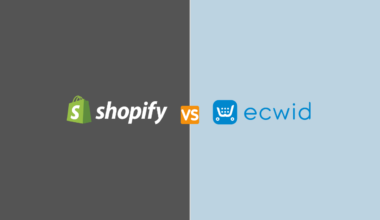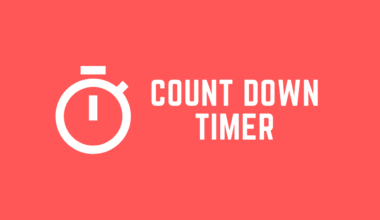Trust badges are arguably one of the most important considerations for an online store.
In the world we live today, shoppers prefer shopping online instead of going to a physical store.
However, this can create issues around trust for the customer online if they don’t know the store
well. To deal with this problem, you need to show proof to the customer of what you are
promising.
One way to do this is to include trust badges on your site. This will help create trust, and
therefore increase sales.
You can use now our free trust badges generator here.
Table of Contents
Best Trust Badges for Shopify Store
There are different types of trust badges that you can include in your Shopify store. Let’s look at some of the most suitable ones:
Safe Checkout Badge
A safe checkout badge is the seal given when one signs up with a company that provides an SSL certificate (Secure Socket Layer).
SSL certificate means that your internet and all data shared across that internet is safe.
Adding a secure checkout badge to your Shopify store assures your customers of their safety on the website. The most known trust badges are from Symantec that are easily identified as VeriSign, Norton, or LifeLock.
Here are some of the trust badges you might wanna know about!
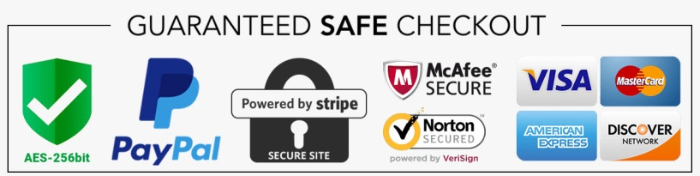
Accepted Payment Badges
Nothing gives customers more confidence than seeing a brand they are familiar with. This
explains why accepted payment badges are so effective in creating trust.
Also, Including payment options like MasterCard, Visa, PayPal, and American Express in your
store instills confidence in your website visitors.
According to findings of research conducted by conversion XL – familiarity translates to a feeling of security.
Another good thing with these trust badges is that they are freely available and also easy to get. You can place these buttons on your payment page or in the footer of your website.

Third-Party Endorsements
Third-party endorsements show the credibility of your business, which involves an application
and a proper review process. This can instill another level of trust in your customers.
Although you might have to put some extra effort into getting these endorsements, the process is worth it as these badges can have a drastic impact on your conversions. They signal to your potential customers that you’re a trusted dealer and other customers have had a good
experience shopping on your online store.
Better Business Bureau Accredited Business and Google Customer Review badges are good
examples of third-party endorsement badges that you can add to your Shopify store.
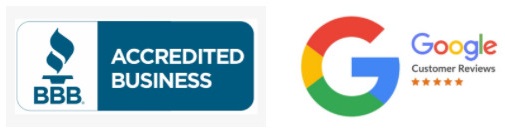
Free Shipping and Returns Badge
The free shipping and returns badge is another free trust badge. This reduces buyer friction and lowers risk for customers.

The free shipping badge can be placed in many different sections of your online store.
You can add it on all “Add to Cart” and “Checkout” pages, Homepage, Frequently Asked Questions page, or on a dedicated Shipping, and Returns page.
Adding free shipping and returns to your site shows that you believe in the quality of the products you deal in and also value your customers.
A-Pro tip: If you’re considering adding one of these badges to your store, make sure you add
this along with a money-back guarantee. This will give your customer a complete sense of
confidence that their purchase is safe.
Moneyback Guarantee Trust Badges
Money-back guarantee badges are also referred to as “Homemade Special.” These badges are
totally free and help you build great trust with your customers. They are also easy to make
yourself if you have basic design skills.
Still, if you don’t have graphic design skills, you can find downloadable versions on the internet. This badge doesn’t provide security to your site like the SSL but in some way it convinces your customers that you’ve got their interests in mind.

How to Add Trust Badges to Your Product Page On Shopify
Let’s begin by adding the trust badge on your Shopify product page. You can do it manually or
using codes. So let’s look at how to do it manually.
Manually Adding Trust Badges to Your Product Pages
This is the simplest way to add a trust badge to your product pages. You just edit the product page and add a trust badge to it with just a few tweaks here and there. Anyone can do this by simply putting a badge image on your product page.
First, you need to upload the image to your Shopify store:
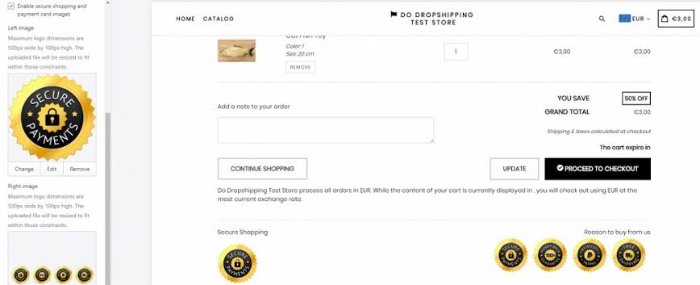
After adding it to your product page, your page might look like this:
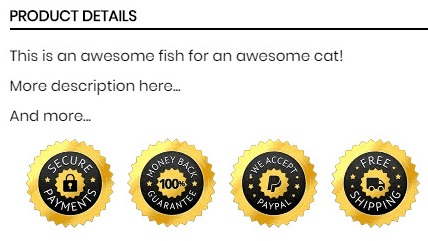
How to Add Trust Badge Under Add to Cart Shopify Product Page
There are 2 simple ways to add a trust badge under ‘add to cart’ on your Shopify product page. The first is via the Shopify theme and the second is using apps.
So let’s look at each of them.
Add Trust Badges Under Add to Cart Button Using Shopify Theme
Step 1: Log In to Your Shopify Store
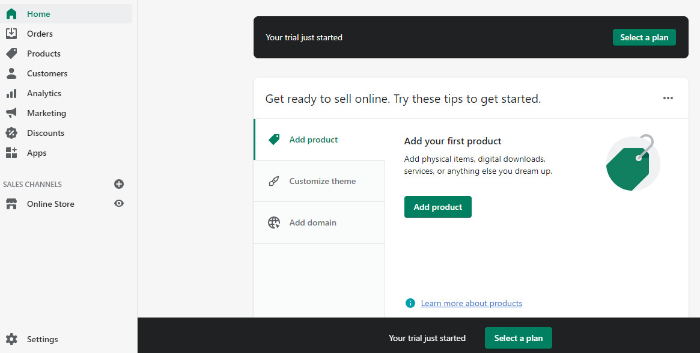
Step 2: Click Themes
Once you click on Themes, you will see a window like this:
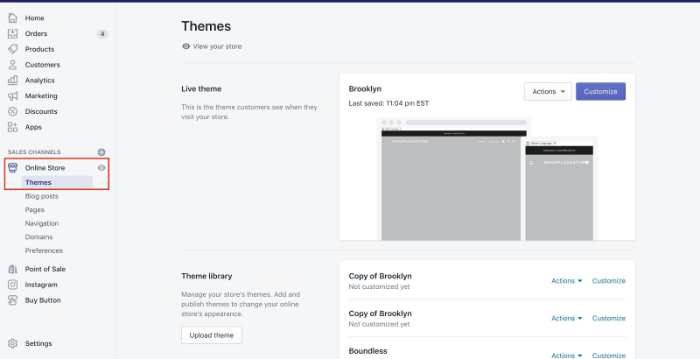
Step 3: Go to the Action Button and Press Duplicate

Step 4: Click Action Again and Edit Code
From your list of themes, identify the theme that‘s currently set for your store, then press the ‘Edit’ code.
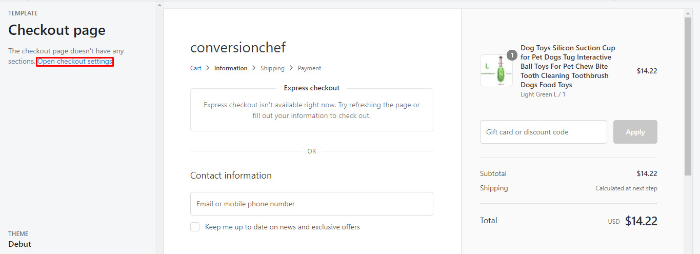
Step 5: Edit the Main Product Snippet File
From the Snippets folder, search for product.liquid. You can simply type ‘product.liquid’ in the search bar.
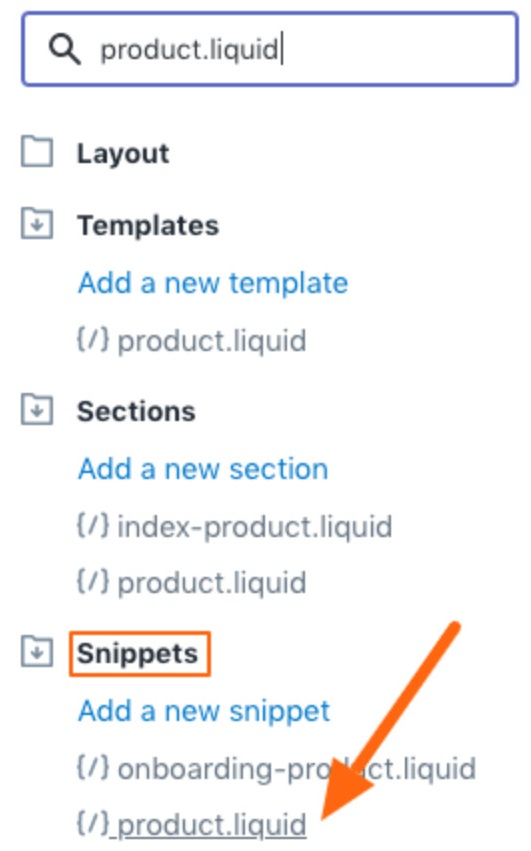
Step 6: Use the Find Feature to Search for ‘form’ In The Coding Area
This could be a tricky step, so get this right!
Look for the code like the one below. Make sure the line has an ‘Add to cart’ button added. Ensure that you don’t forget the closing </div> on the next line.
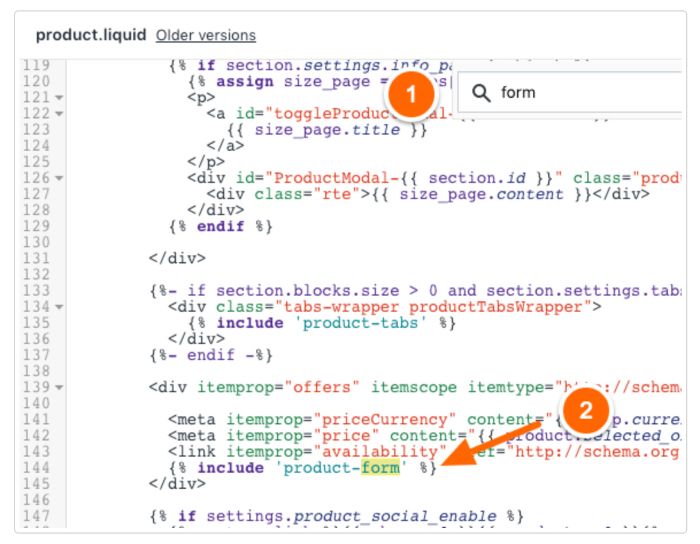
Step 7: Use Code Examples From the Shopify Articles
Open a Shopify article (Meaning visit the link provided to you here) and copy-paste the code inside the code you just found in the previous step i.e. The product-form code snippet.
Step 8: Click Save
Don’t forget to save the changes and preview your product page to ensure if everything’s right.
Add Trust Badges Under Add to Cart Button via Apps
If the above steps seem challenging, you can still add trust badges using the following apps:
Trust Hero
Developed by Booster apps, Trust Hero is well-programmed to help you gain potential trust and sales. To install badges and icons, just install the app and it will guide you through the process.
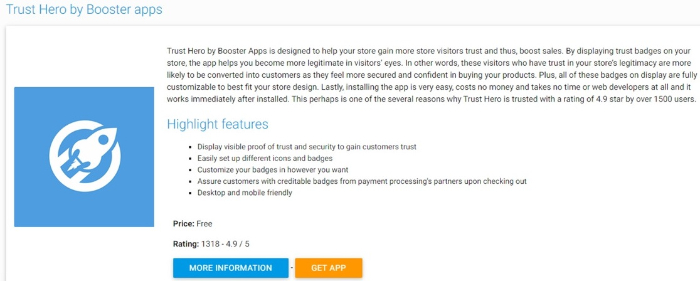
TRUST
Most customers spend less than five seconds deciding whether they want to spend time on your site or go for another option. TRUST’s seals improve customer confidence on your site and the urge to stay for long. The app also lets customers write reviews and display the same on your store.
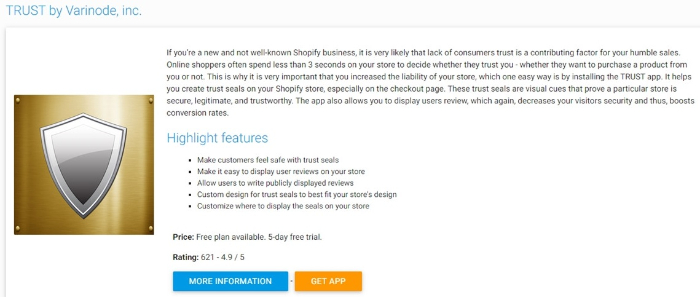
McAfee SECURE
Another promising app to aid you in reducing customer doubt while operating on your store is McAfee SECURE. It is run by Mcafee and super suitable for small online shops.
That’s probably why it can grab attention and make customers believe that your site belongs to the SECURE web. By the way, you can also scan for malware or viruses with this app.
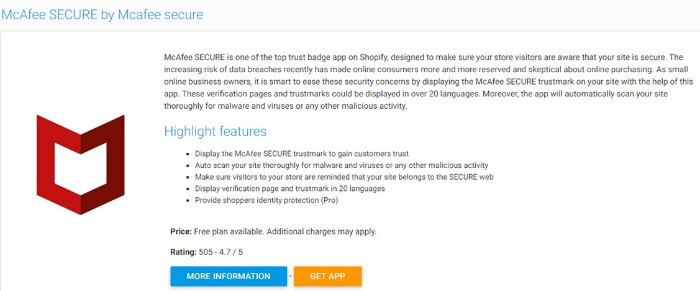
How to Add Trust Badges to Shopify Checkout Pages
The Checkout page is the last page on your Shopify store where you want to add trust badges.
Let’s look at how to add trust badges to the Shopify checkout page.
- Go to the settings page on your site.
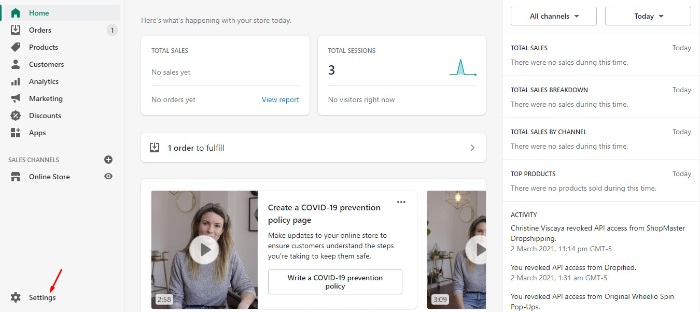
- Go to the checkout settings.
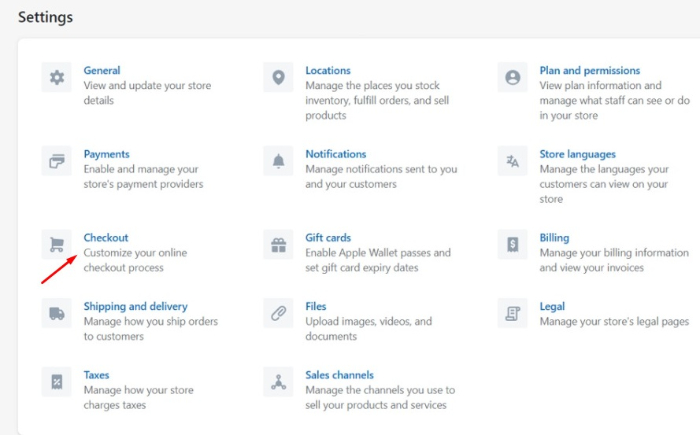
- Look for and press on the “Customize checkout” button.
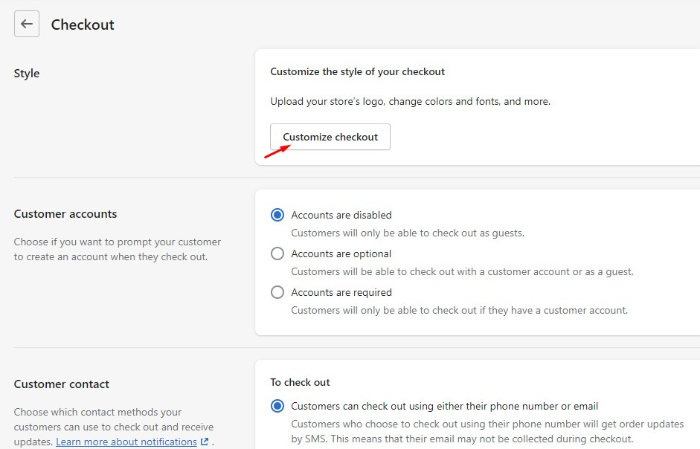
- Once you click on the above button, you will be taken to the Shopify designer area, where you can edit any page of the store. Go ahead and click on the drop-down you see on the top left corner of the page and select Checkout from it.
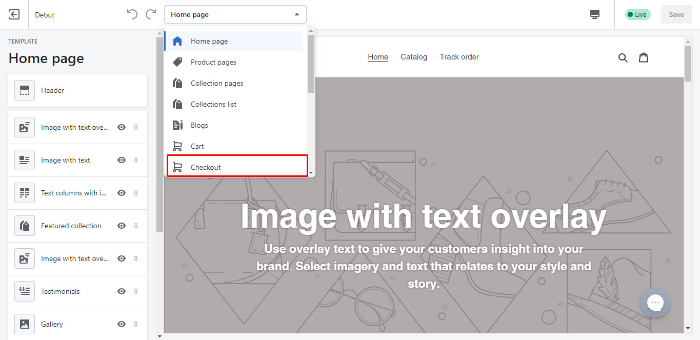
- Once you are there, you will see a screen like the one below.
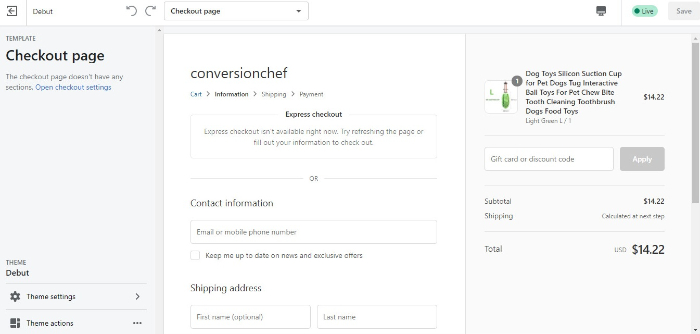
- Click on the ‘Open’ checkout setting link you see on the left side.
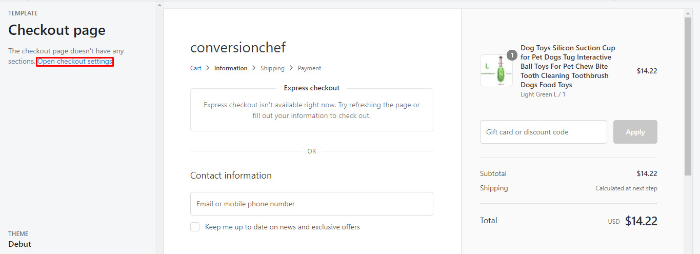
- Now click on Select image in the Logo section.
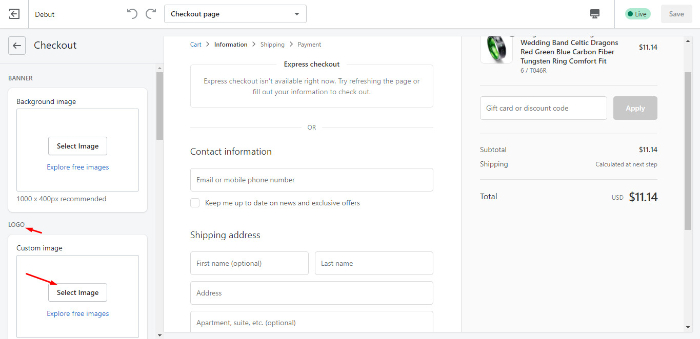
- Click on Upload image.
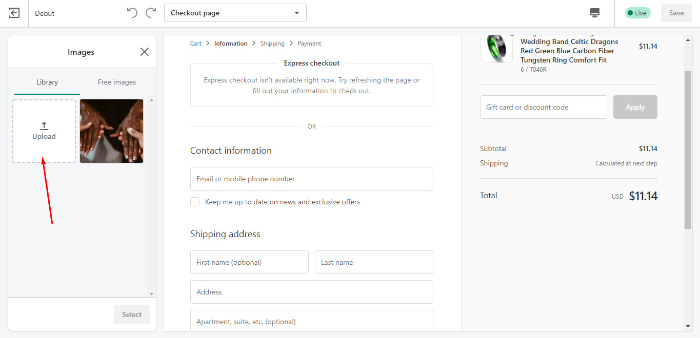
- From your device, pick a trust badge (keep a trust badge png saved) and just upload it. Align the badge as you want, and there you go, your trust badge is uploaded on your store’s checkout page!
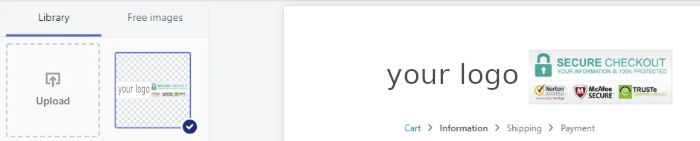
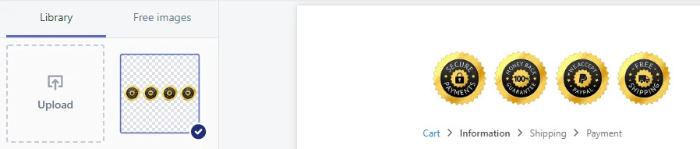
And that’s it! We would very much advise adding Trust Badges, and this comes from our own
experience of how effective they are. We’ve noticed an immediate and direct impact on
conversions of final sales. So get working and grow your business!