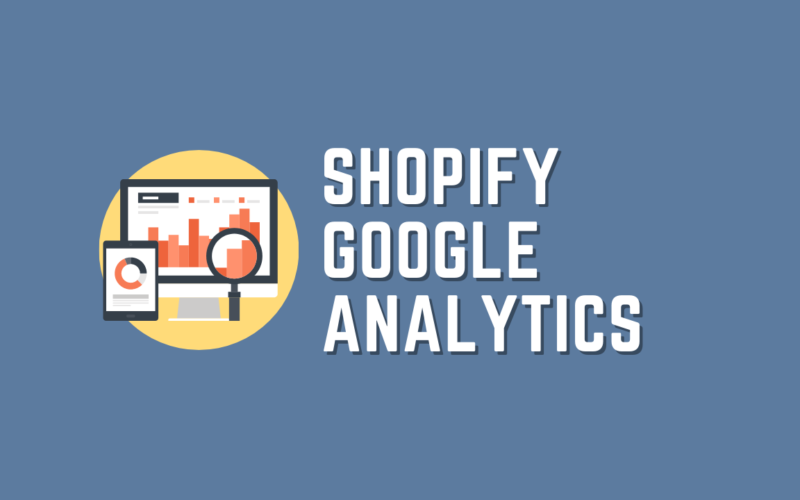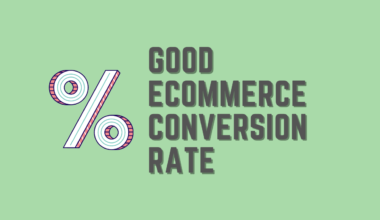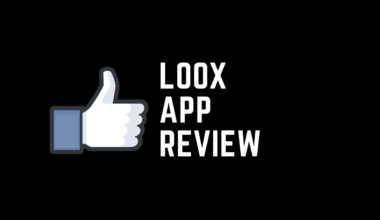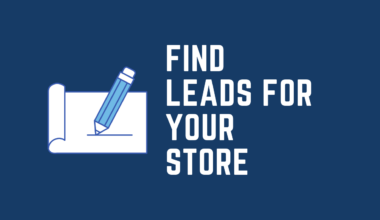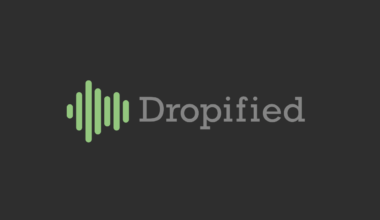Do you own an eCommerce website? Are you Worried about its detailed analysis? Incorporating Shopify Google analytics into your eCommerce can work well for your flourishing business.
Rather than knowing what to sell, understand the needs of your customers as this will engage them more towards your business.
Using statistics to monitor traffic on your eCommerce can explain the behaviour of your customer.
In such situations, the tracking works as a handy tool to measure efficient KPIs (Key Performance Indicators) that can help you achieve crucial business targets to evaluate success.
So let’s just see how we can integrate both.
Table of Contents
Is Conversion Tracking A Good Idea from Overall Perspective?
Analytics allows you to keep an eye on your customer’s every action on your eCommerce website.
Once you set it up, all the statistical representation of data will be generated for you. It may seem challenging but anyone can do it with a little guidance.
Using this integration, you can generate your website’s report based on 5 key factors:
- Sales: Run an analysis for individual sale campaigns going on in your eCommerce shop
- Payments: Get insights into how many people processed payment confirmations on your website
- Taxes: All the taxes generated through actions taken on your website can be monitored
- Visitors: Check how many people visited your website
- Customers: Monitors people who invest in your products
You might think it’s impossible to know what interests your customers but everyone visiting your site leaves some footsteps to follow.
Creating spreadsheets and numerical reports to interpret service utilization is an exhausting process. So Shopify Google Analytics is different and here are some more things that you can expect from it:
- Manage the SEO along with product marketing of your business website
- Tracking provides a user-friendly interface with visually interactive dashboards, real-time data changes, motion boards, and scorecards
- Locate places where your services have maximum engagement along with the number of customers belonging to that location
- Provides you with insights into the performance of your eCommerce shop in the latest trends of the digital market
- The complex data results get simplified with Google Analytics
Curious to know its cost price? If I say, you can have all of these free of cost. Google Analytics is a cost-free web analytic tool that lets you integrate Shopify to monitor your business and generate custom reports to meet your requirements.
Here’s A 10 Step Guide On How to Integrate Google Analytics with Shopify
Shopify has enabled many privileges for its users. One such privilege is the integration of Shopify to Google Analytics. Anyone with a Google Analytics account can integrate it with Shopify using a tracking code.
Here is a step-by-step guide to help you understand the process of integrating Google Analytics with Shopify.
Step 1: Set Up Your Google Analytics Account
The foremost step of integration is to set up a new google analytics account for your eCommerce store. If you already have a google analytics account, you can move forward to the next step.
To create a new account, visit the official website of Google Analytics and sign up using your Gmail account.
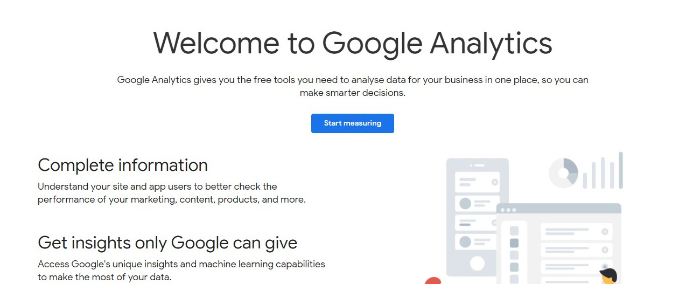
Step 2: Enter Your Website Details Into Google Analytics
Once you sign in for Google Analytics with your Gmail account, a page will flash on your screen. Click on the Sign-up option.
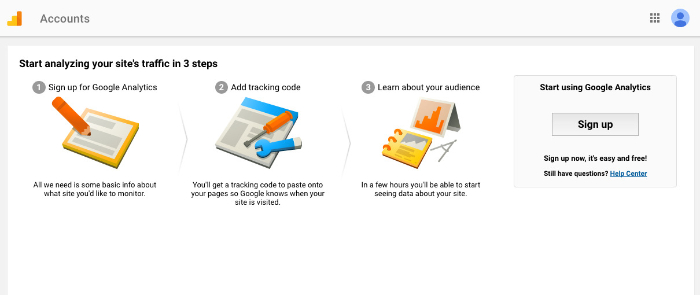
After signing in to Google Analytics, you have to set the tracking mode to the website. Also, enter other details on your website like:
- Account name
- Website name
- URL
- Category
- Time zone
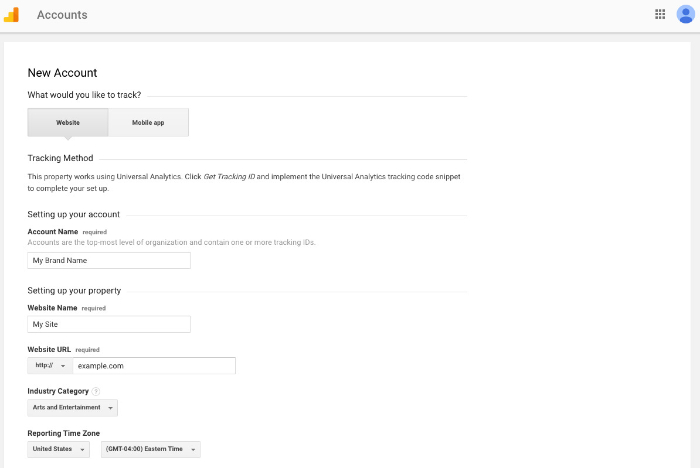
Step 3: Copy the Tracking Code of Google Analytics
When you save the details of your google analytic page, click on the option, “get tracking code.” A dialogue box will appear on your screen with a tracking code. Copy the given tracking code from the container and the code will get placed in your Shopify account for integration.
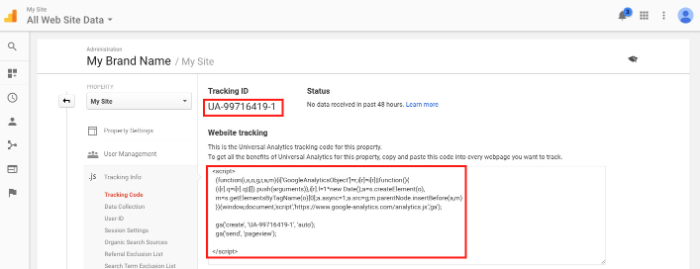
Step 4: Log In to Your Shopify Account
Once you have successfully created your Google Analytics account, visit the official Shopify website. When you click on the website, it will ask you to enter your credentials. Fill in your username, password and click on the log in option.
In case you want to learn proper way to setup Shopify, read this article: How to Set Up Shopify Store for Your Dropshipping Business
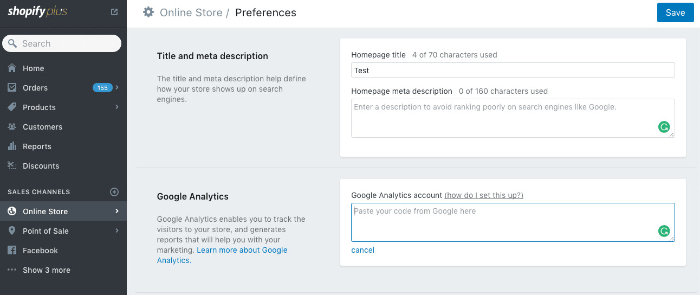
Step 5: Adding Google Analytics Tracking Code to Shopify Account
After logging into your Shopify account, go to the online store option in the left navigation bar and choose the preferences option. On the “Preference” option in Shopify, locate Google Analytics in the list and paste the tracking code.
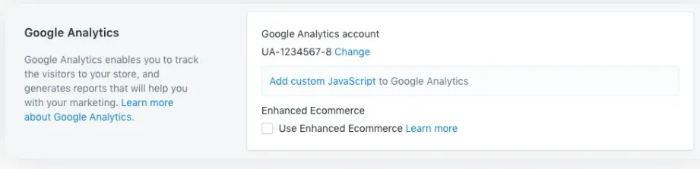
Step 6: Revise Your Code for Any Mistakes.
As soon as you paste the Google Analytics tracking code, an authentic code will generate with UA in its prefix. The code generated signifies that you have successfully integrated Shopify Google Analytics.
Step 7: Turning On eCommerce Tracking in Google Analytics
When the snippets are connected, you have to enable eCommerce tracking in your Google Analytics account.
Google Analytics allows its users to track their eCommerce shop using two different tracking options. Firstly, basic eCommerce to monitor revenue and transactions. Secondly, enhanced eCommerce to track visitor’s behaviour.696969
Step 8: Enabling Basic eCommerce in Google Analytics
Head to the admin option in Google Analytics and select the view option. In the view menu, you will find an eCommerce setting that you have to turn on. Once you turn on the button, basic e-commerce will get enabled.

Step 9: Enabling Enhanced eCommerce in Shopify
Go to the admin option and search for the Google Analytics option to enable the enhanced eCommerce option in Shopify. When you will click on the preferred option, turn on enhanced eCommerce for the list shown and the enhanced eCommerce option will be enabled.
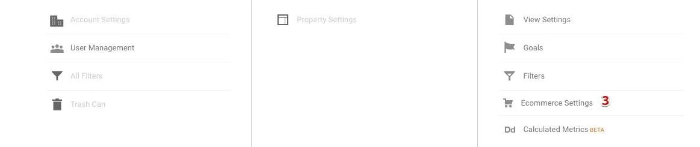
Step 10: Verify Shopify Google Analytics
You can verify Shopify Google Analytics in two ways. Firstly, you can access Google Tag assistant or secondly, you can select real-time reports to check whether the integration works in a proper manner or not. Using either of the 2 options will help in detecting any future issues too.

That’s all you need to integrate Shopify Google Analytics snippets!
Wasn’t it easy to integrate Shopify and Google Analytics? Integrating these 2 platforms, you can do wonders for your eCommerce business. Such an integration is a great step towards managing and accumulating information that may help improve your way of approaching customers.